Custom video thumbnails
Learn how to set custom thumbnails for your videos
You can upload a custom thumbnail for your video post or select a frame from an uploaded video. If the uploaded thumbnail does not match the video size, PostFlow will automatically crop the image.
Supported platforms
- TikTok
- YouTube (no Shorts)
YouTube
To use custom thumbnails for YouTube videos, you must first verify your YouTube channel, you can find a guide here.
TikTok
Only supports selecting a frame from uploaded video, custom thumbnail is not supported.
How to upload a custom thumbnail
- Click
Create new postbutton in left sidebar menu. - Upload your video
- Hover over your uploaded video and click on the image icon.
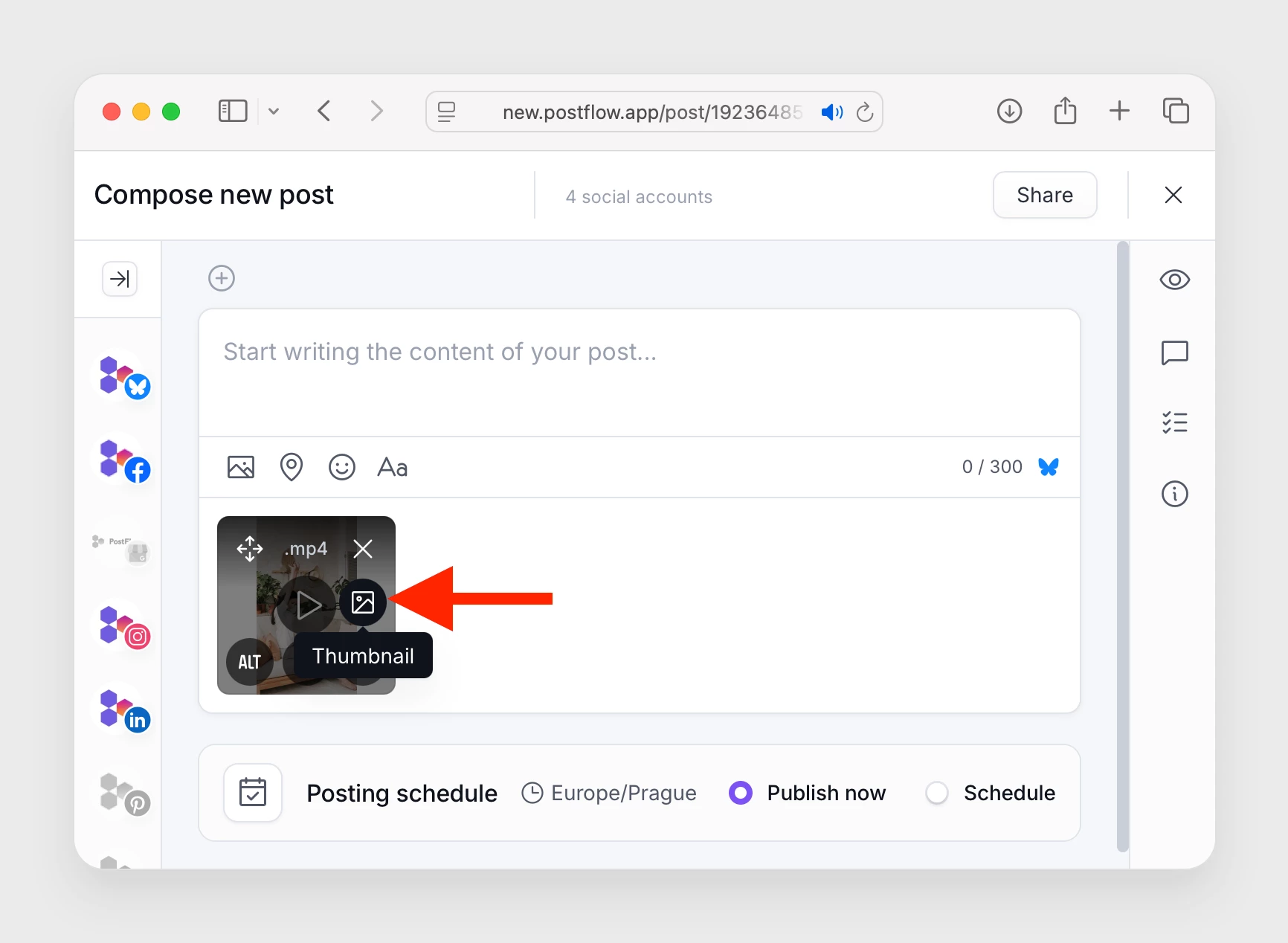
- In the left section below the video, move the slider to select a frame.

- To upload a custom thumbnail, click on the
Choose fileand select the file.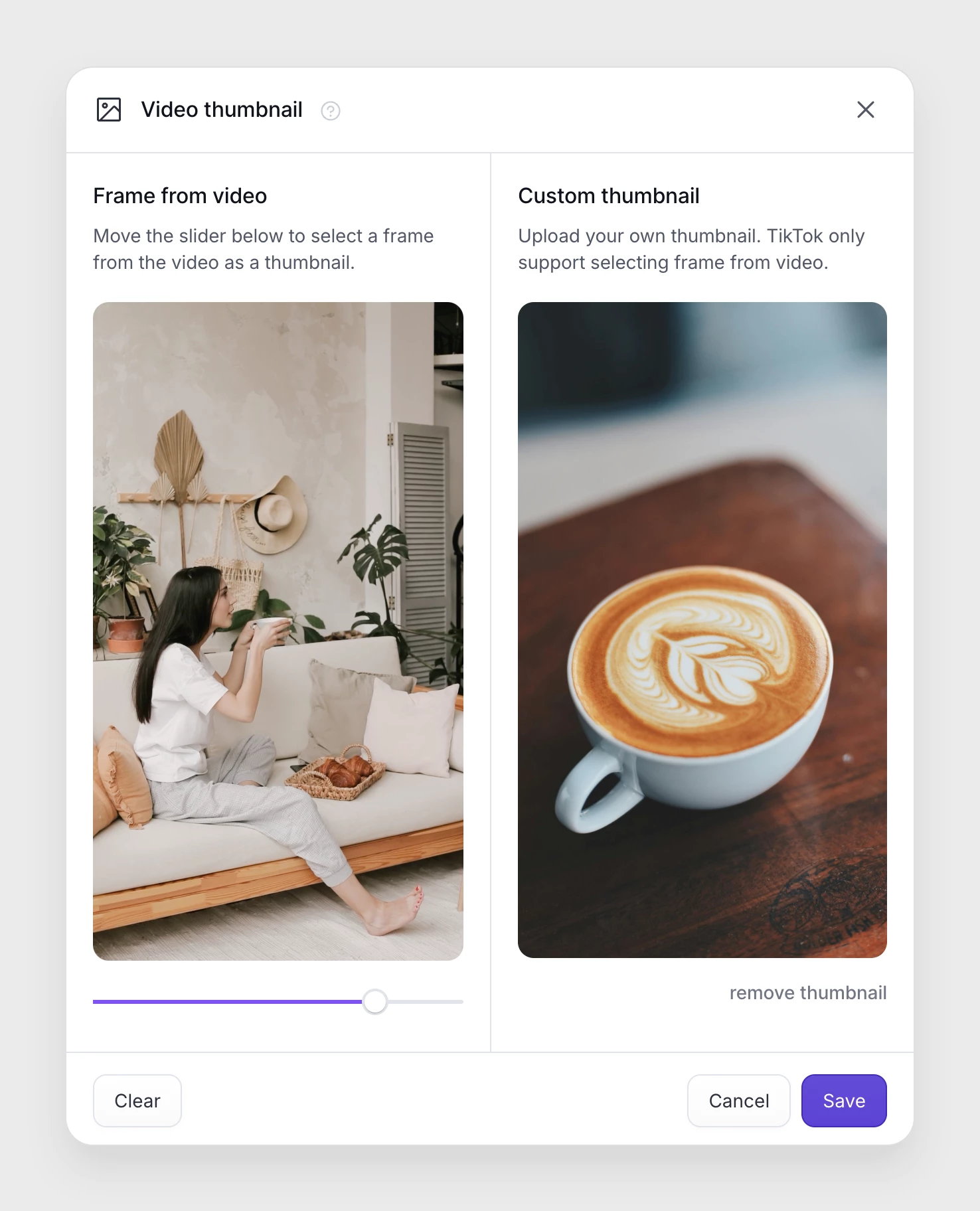
- To confirm, click Save