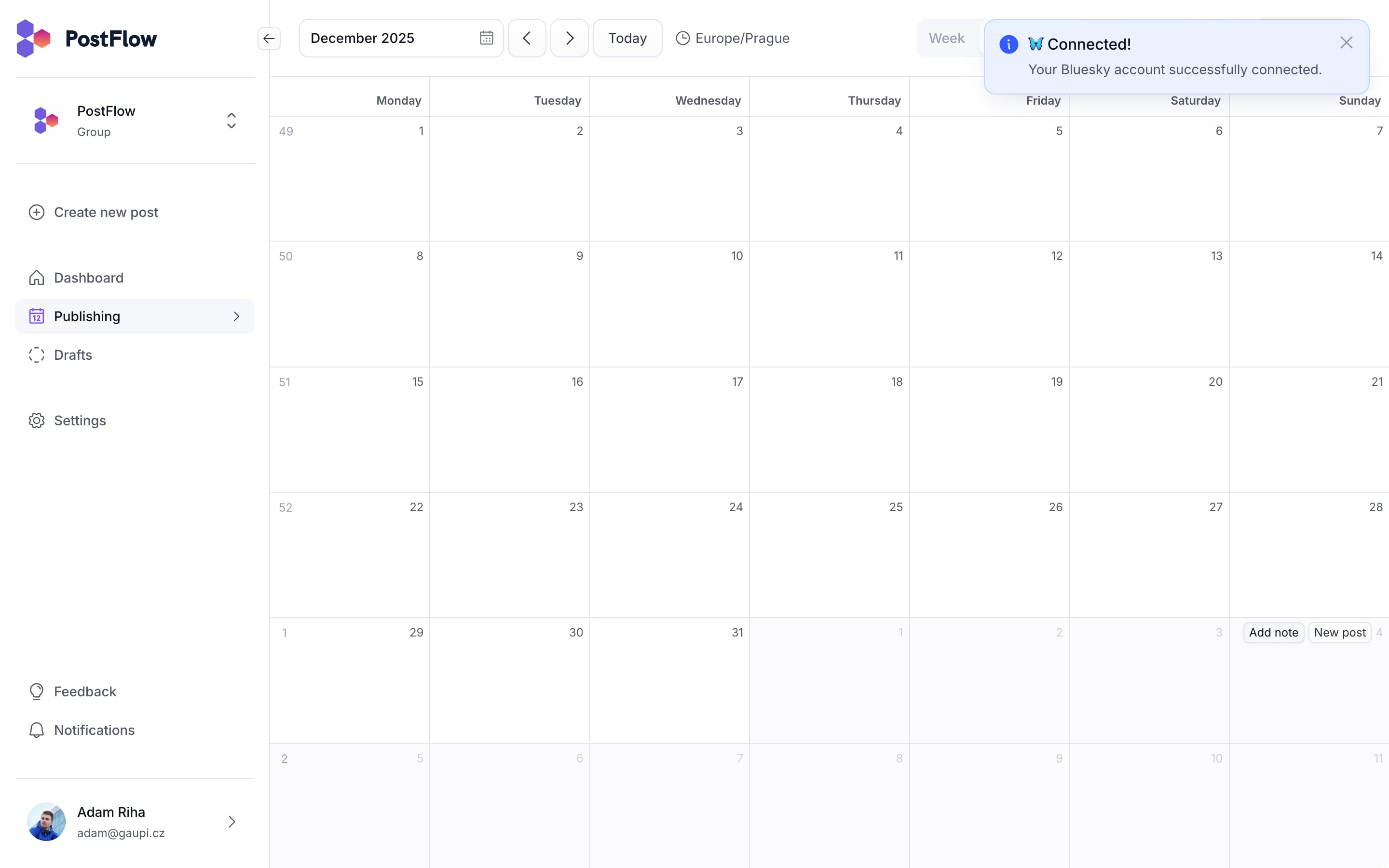How to connect Bluesky account
Learn how to connect Bluesky account to PostFlow
For now, Bluesky has a different way of connecting accounts from other social networks. You will need to generate an App Password in you Bluesky account on Bluesky app. This App Password will then be used by PostFlow.
Let's take a look at the guide.
How to connect Bluesky account with PostFlow
To connect your Bluesky account with PostFlow, follow these steps:
- Login to your PostFlow account
- Go to Settings -> Social accounts and click button
+ Connect new account - Select Bluesky
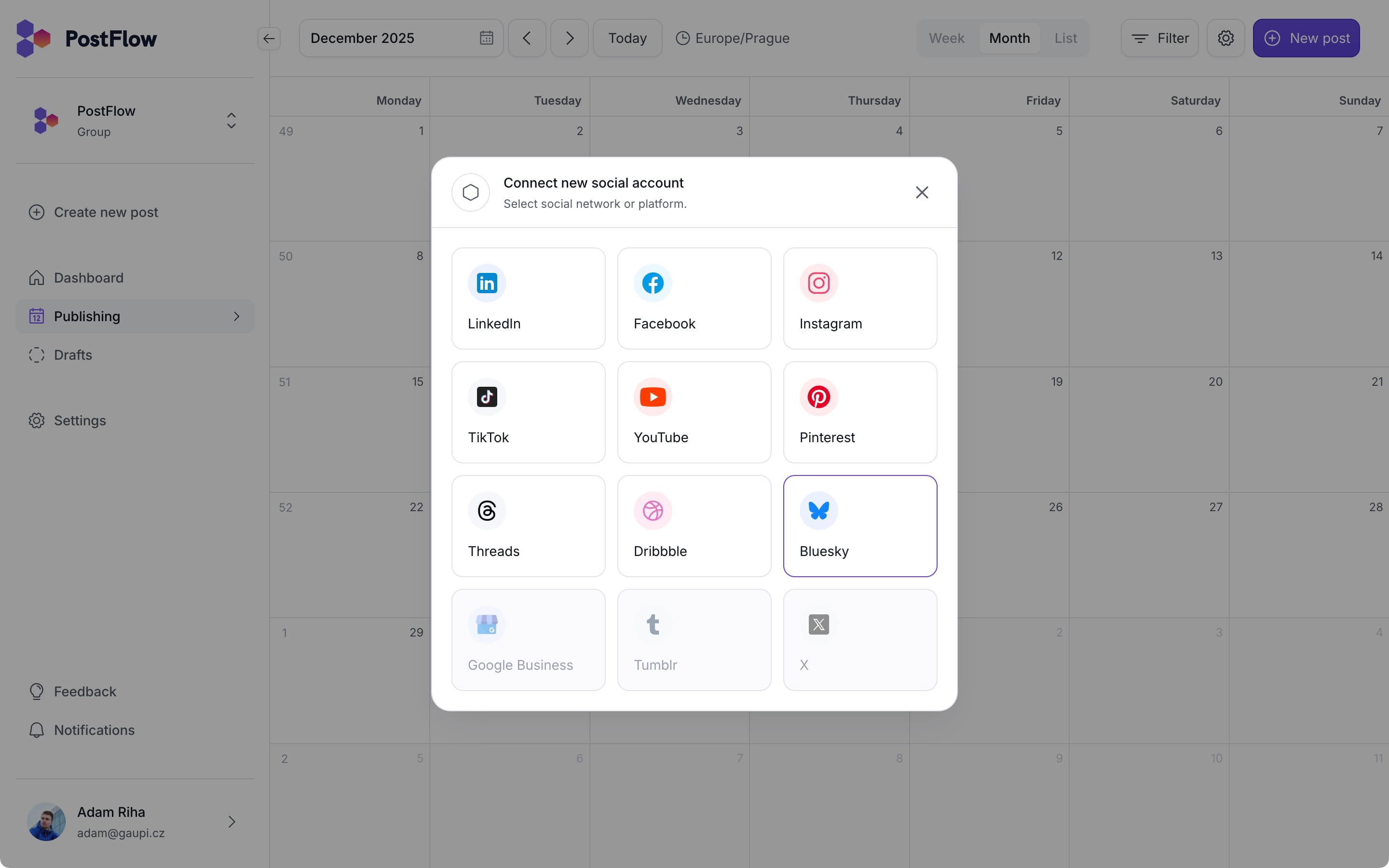
- Enter your Bluesky username (e.g. postflow.bsky.social)
Do not include the leading @ with username.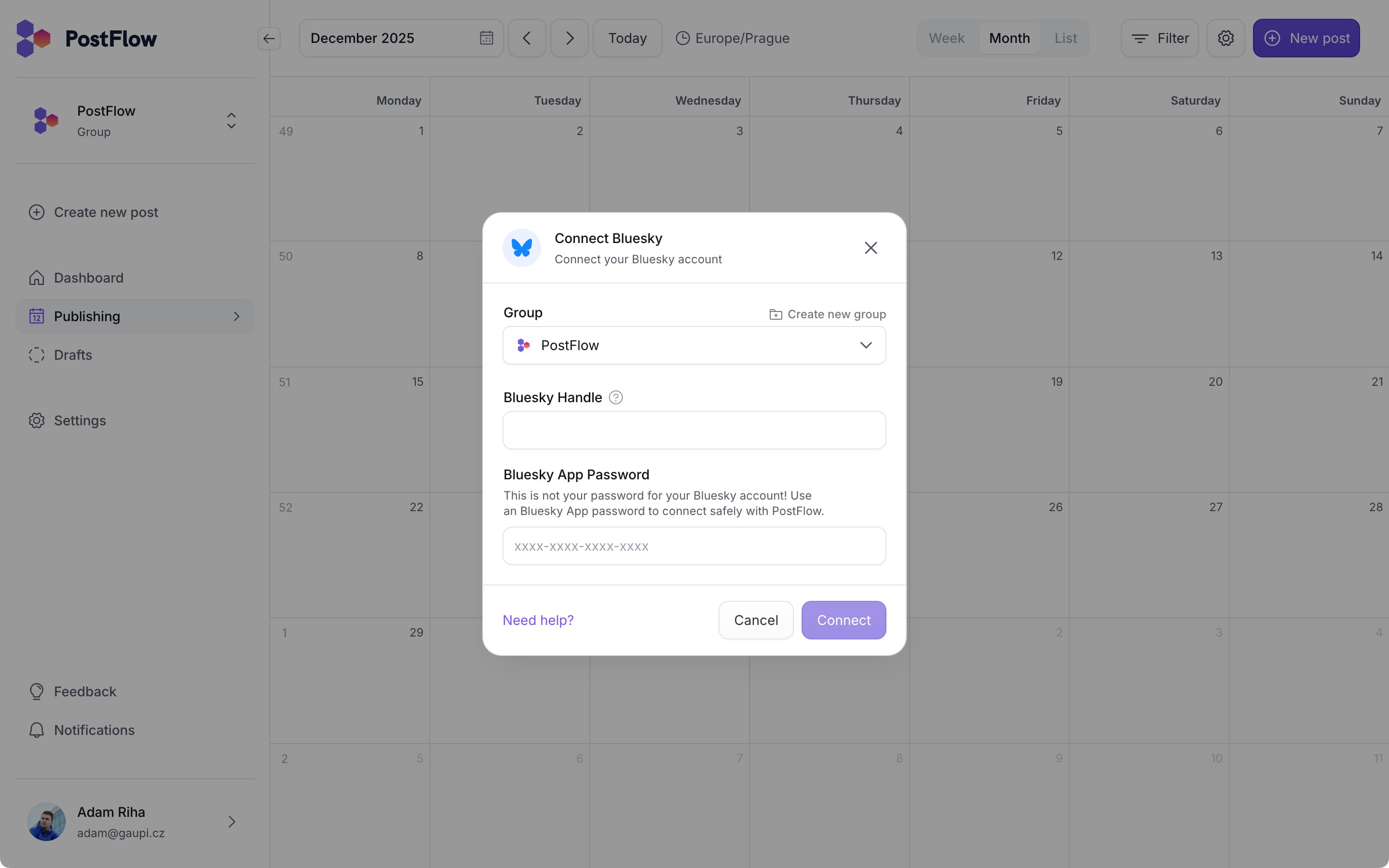
- Create app password
Go to your Bluesky account settings and click on App passwords.
Or click here https://bsky.app/settings/app-passwords
After that click on the button Add App Password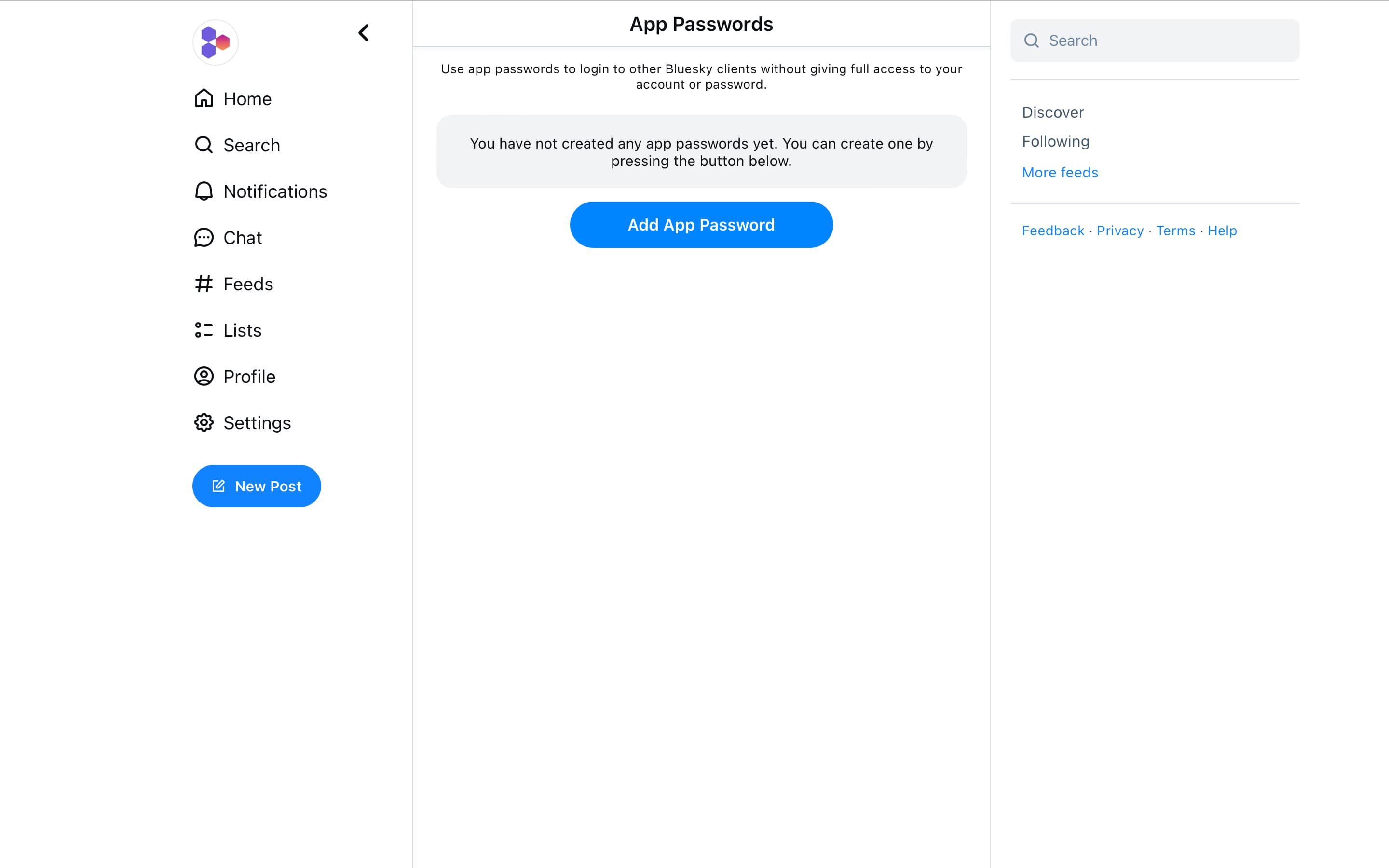
- Enter the name: PostFlow to help you recognize it in the future.
Click Create App Password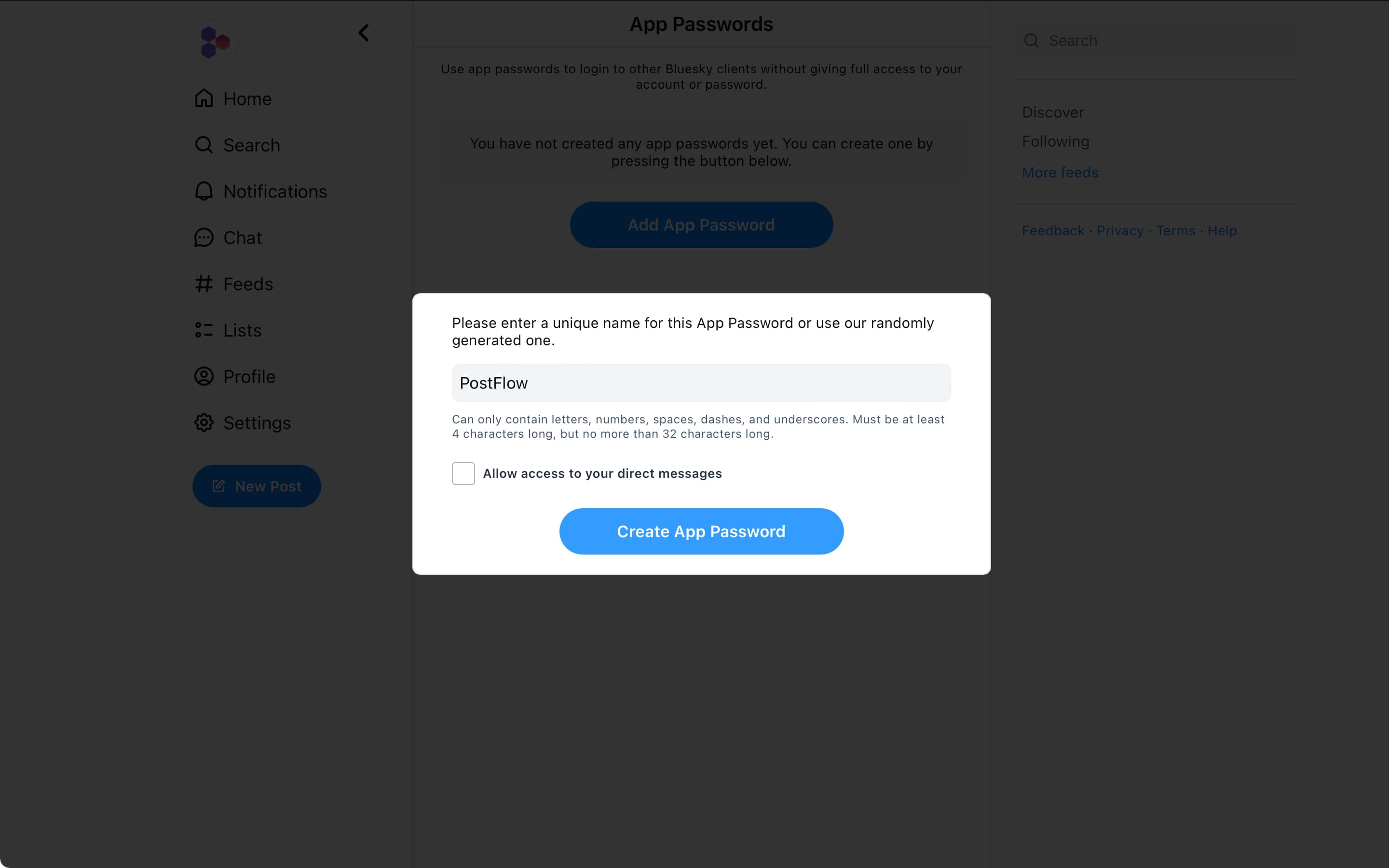
- Copy your App Password.
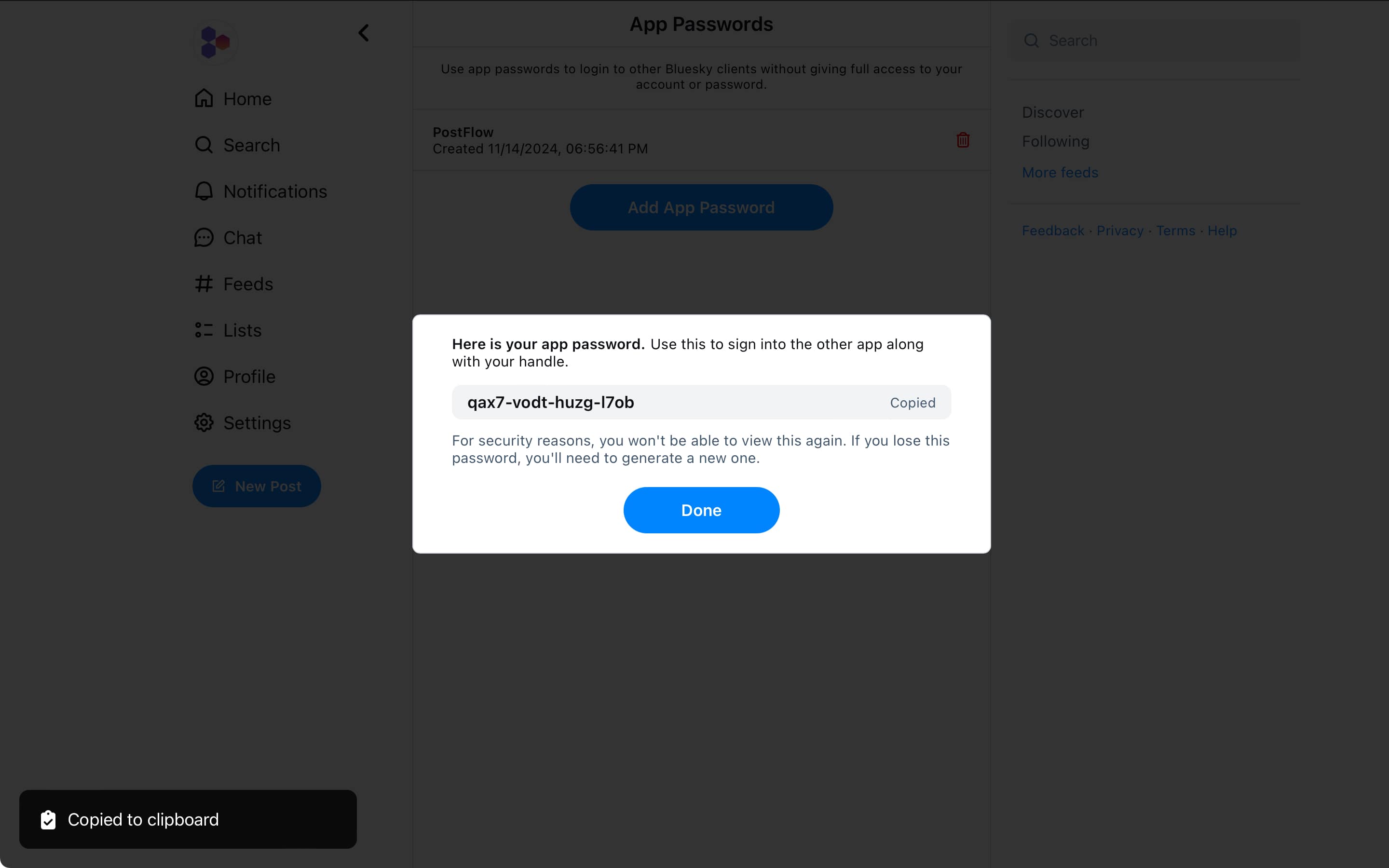
- Paste the copied password into the Bluesky App Password field in PostFlow. Click on the Connect button.
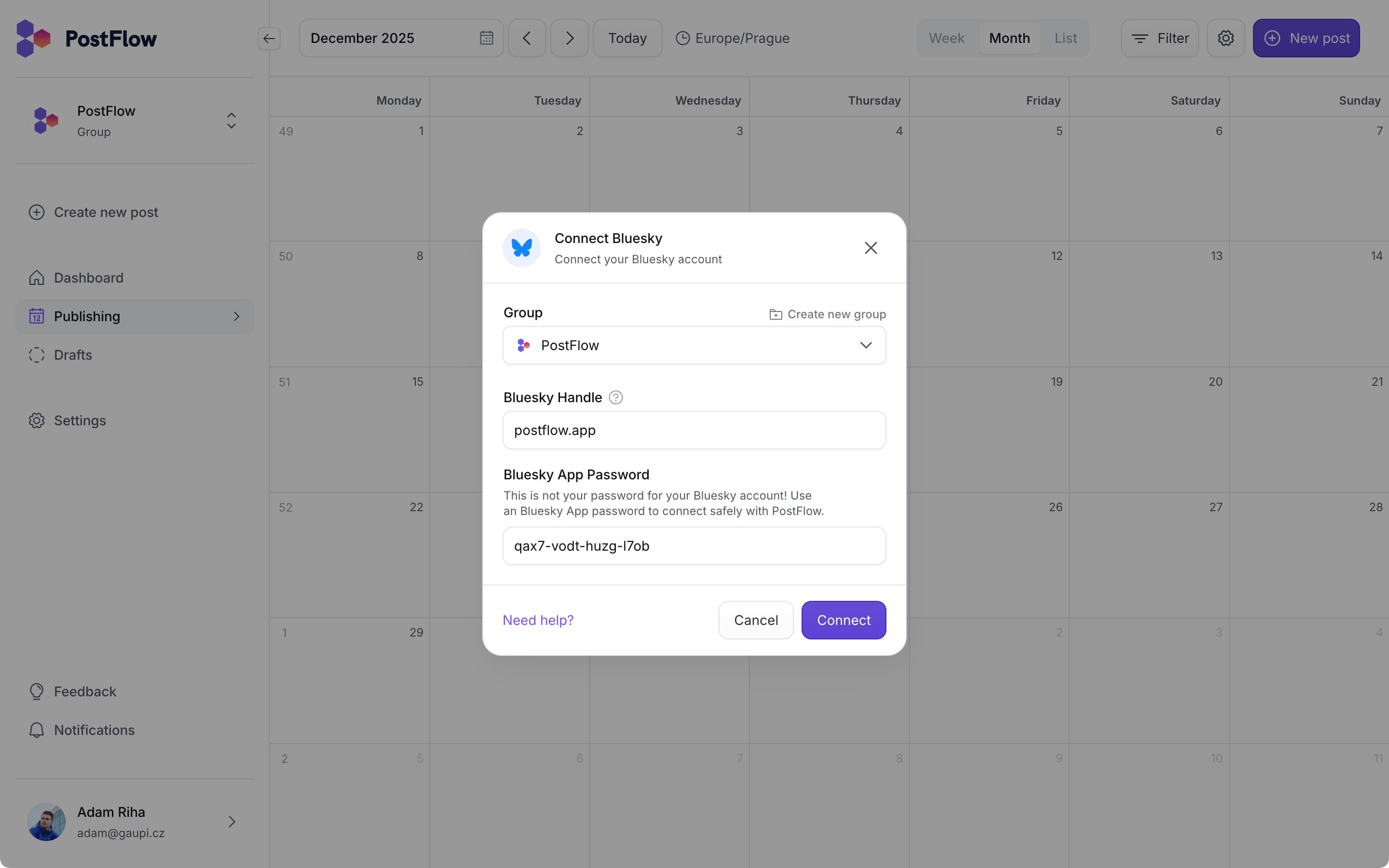
- Hooray! 🥳 You just connected your first Bluesky account with PostFlow.